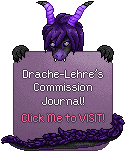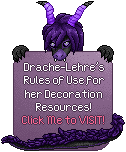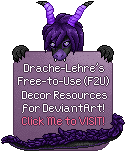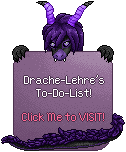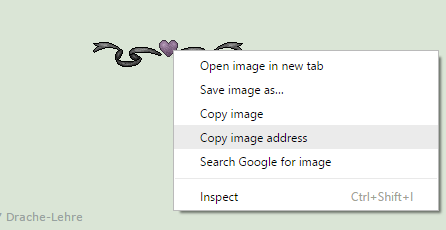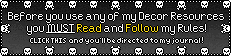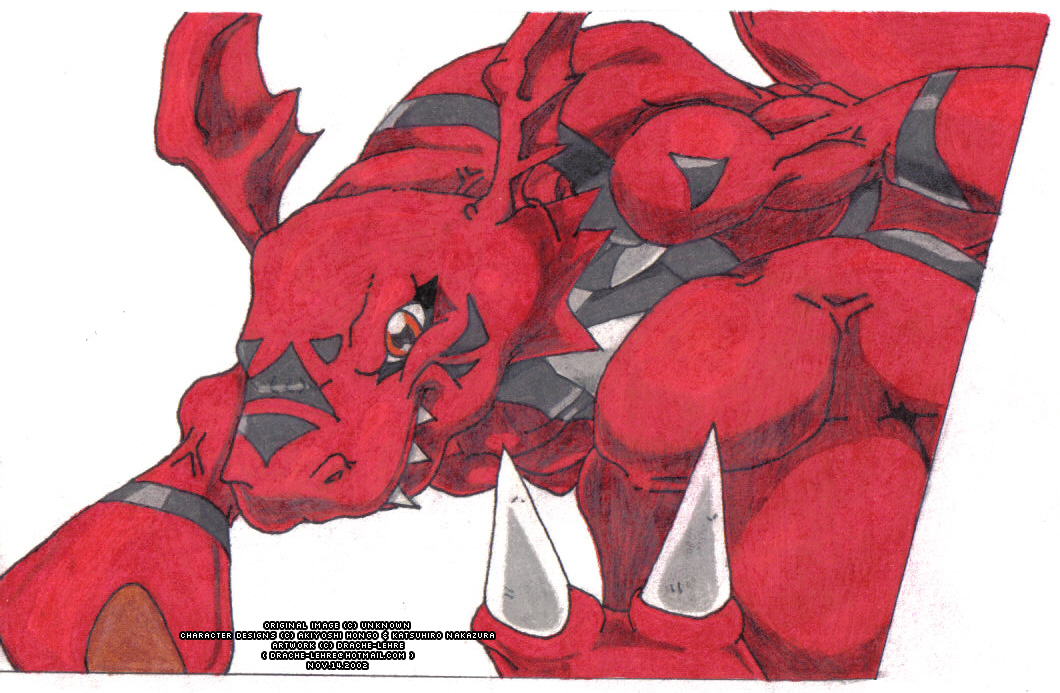This is an EXTENSION of my Flash Guide~!
This is an EXTENSION of my Flash Guide~!
PLEASE NOTE ALL THIS INFO IS BEFORE ECLIPSE !
I haven't used eclipse yet, until then, this might be outdated for those using eclipse now.
If you have a question about a code you are trying to get to work, the best way for me to help you is to see your code.
And to do that it is BEST if you write on my google document!
After that, write a comment here in this journal so I'll know to go look. ^^
Hover your mouse over the purple-like-buttons to see the code in action!


 Facts about the Thumb Code :: ~ Reminder on where to FIND the thumb code/numbers - CLICK HERE!
Facts about the Thumb Code :: ~ Reminder on where to FIND the thumb code/numbers - CLICK HERE!Please be aware, if the image required a preview, the thumb code is useless because it will only show the preview image, not the original picture. For these situations it is HIGHLY recommended to use the DA:ID(shared below) code OR the IMG SRC Code(which is a bit further down this journal).
<da:deviation id="THUMBnumbersHERE">
Remember this is the PERFECT choice to go with for images that are LARGER than 150 pixels. Because it works the same as the thumb on the link-back to the original but displays the picture at full size.
Well full size within reason. If it's a really large picture and you try to insert into one of the boxes on your profile, it will be restricted to the width settings of those.
Samples:
Well full size within reason. If it's a really large picture and you try to insert into one of the boxes on your profile, it will be restricted to the width settings of those.
Samples:
Special DA:ID Thumb - Works great for large pieces. I use on my own profile. ^^
You can adjust the width and height numbers based on what you need. You wouldn't use 500 for both if the picture isn't even that big in the first place. To know what works best for the pic you want to use, you'll likely do trial and error a few times with different numbers until you get what you want!<da:deviation width="500" height="500" id="thumbNUMBERShere">
The Thumb Code WILL work ::
The Thumb Code will NOT work ::
in gallery folder descriptions for Core Members.
journals for ALL members.
Free Members you can use in the following boxes on your profile - Featured Deviation, Newest Deviation, Donate and Deviant ID!
At group pages and group blogs.
The DA:ID Thumb will NOT work ::
in comments for all.
deviation descriptions for all.

When concerning the DA:ID code, if your image and thumb are different,
the DA:ID will display the main image (not the thumb aka preview).
Example - If you take a look at the image I have here -
 (you are seeing the cat, blurry because its shrunken down to keep to the 150x but the original is larger)
(you are seeing the cat, blurry because its shrunken down to keep to the 150x but the original is larger)
Now if you look at this image -
 you are now seeing it at it's original size (so it is not blurry and is now clear). This is displayed by using the BIGTHUMB.
you are now seeing it at it's original size (so it is not blurry and is now clear). This is displayed by using the BIGTHUMB.
Now if you was to click either one of those you'll see the image that has both the original size and the zoomed in size. If I want to display that directly here in this journal
Now you are seeing the full image that display when you click on that deviation. And THAT is what the DA:ID will always display. So please keep this in mind when viewing/loading your works.
For this particular piece, if Xesh wanted to display it, she'd use the BIGTHUMB code.
I hope this makes clear the difference on what each one does and when it is best to use one or the other!
Facts about the IMG SRC Code ::
- **** Except - premium member or free member, it will NOT work in deviation descriptions or comments.
How to grab the correct url to display your image ::
Remember you need to use the direct image url that ends in the file extension such as .png, .gif. jpeg etc. If the url doesn't end in the file extension type it won't work! I will try to example by using my heart and ribbon divider. Upon opening it's page, you might want to just copy the url at the top of your web browser. Looks like -
Am I right? Well that is the wrong one. You want to put your mouse OVER the actual picture, RIGHT CLICK and then select copy image url.
That gives you this url (the one you need) -

 I do NOT want this method used for my resources. My rules state to use the thumb(big) code or the DA:ID code because then credit is automatically given to me. Thanks!
I do NOT want this method used for my resources. My rules state to use the thumb(big) code or the DA:ID code because then credit is automatically given to me. Thanks! 







 The only exception with my decor, is if you use Complex Code 2 , where the link you add brings folks either to my profile OR the piece in the gallery you are displaying.
The only exception with my decor, is if you use Complex Code 2 , where the link you add brings folks either to my profile OR the piece in the gallery you are displaying.
 Only than i'd allow but if you are not familiar with coding, thumbs are the easiest to use!
Only than i'd allow but if you are not familiar with coding, thumbs are the easiest to use!
- http://fc04.deviantart.net/fs70/f/2013/115/4/c/heart_ribbon_blk_pur_by_drache_lehre-d62z84x.png
- <img src="http://fc04.deviantart.net/fs70/f/2013/115/4/c/heart_ribbon_blk_pur_by_drache_lehre-d62z84x.png">
Important ::
I do want to stress only use images that grants permission from the artist/maker to do so! If it is not free to use, don't use it. Also same goes for the IMG SRC code. Some artists don't want this used for the work they share, so please do check their rules first before using this method. Following and respecting the artist's rules keeps them happy and what motivates them to continue sharing free resources with you. Thank you!
 I do NOT want this method used for my resources. My rules state to use the thumb(big) code or the DA:ID code because then credit is automatically given to me. Thanks!
I do NOT want this method used for my resources. My rules state to use the thumb(big) code or the DA:ID code because then credit is automatically given to me. Thanks! 







 The only exception with my decor, is if you use Complex Code 2 , where the link you add brings folks either to my profile OR the piece in the gallery you are displaying.
The only exception with my decor, is if you use Complex Code 2 , where the link you add brings folks either to my profile OR the piece in the gallery you are displaying. Only than i'd allow but if you are not familiar with coding, thumbs are the easiest to use!
Only than i'd allow but if you are not familiar with coding, thumbs are the easiest to use! Basic Code – Only displays the image ::
<img src="PictureURL"> =
Semi-Basic Code - Have the text wrap around your image instead of just being above or under!
Can change 'left' to 'right' if you prefer it to wrap that way! ^__^<img align="left" src="PictureURL">Your Text Here!
 Art by pennywereskunk Here you see two best friends who have become chibi-plush-ified who are also sitting on a bean-bag that looks like a mountain dew drink can! Hehe. And I hope this is enough words to get the concept across. xD
Art by pennywereskunk Here you see two best friends who have become chibi-plush-ified who are also sitting on a bean-bag that looks like a mountain dew drink can! Hehe. And I hope this is enough words to get the concept across. xD Complex Code - Shows image and a pop-up message when you put the mouse over it ::
<img src="PictureURL" title="PopUpMessageHere">

Complex Code 2 - Shows the image AND is click-able link to redirect you to another page ::
This is useful for those who want to use an Art Status Stamp/Button and have that click-able to take folks to their commissions page. :3<a href="insertLinktogotohere"><img src="PictureURL"></a>
Complex Code 4 - Shows the image , IS click-able link to redirect you to another page AND lets you control the actual size of the image! ::
This is useful for having a really large picture you want to display but don't want it quite at it's fullest size.<a href="PlaceGOtowhenImageisClicked"><img src="PictureURLhere" width="400" height="300"></a>
If you ever have any questions that relates to this stuff, feel free to ask! You can comment here, on the flash guide deviation itself or send me a
THANK YOU FOR READING! I HOPE IT WAS OF SOME HELP TO YOU!